Logging in to KDealer with your User ID and Password will allow you to access your dashboard. You can see the following options on the dashboard:
![]()
My Draft Cases: These are cases you have created and are in Draft status but have not yet been submitted to Kia.
My Open Cases: The number of cases you have submitted and are working on or waiting for your action.
Dealer Open Cases: The number of cases that your company has received from all users. By clicking on the count, you will see a detailed list of relevant cases.
How To Handle The Case Details?
Creating a Case
- Create a new case by clicking on the “New Case” link located near the top of the header bar. Next, if the case is related to a vehicle, enter the complete 17-digit VIN and click “Validate.” Click “No” if the case does not relate to a vehicle.
- Select the Category after the VIN has been validated. Select the Components option under “Prior Warranty Authorization.”.
- By entering a keyword in the text box and clicking “More Information,” you can find out whether KGIS has a solution for the issue by selecting “Repair Assistance” or “Quality Review.”
- Additionally, you can check whether another case has been filed for the same vehicle. Then click “Create Case” and proceed to the next page.
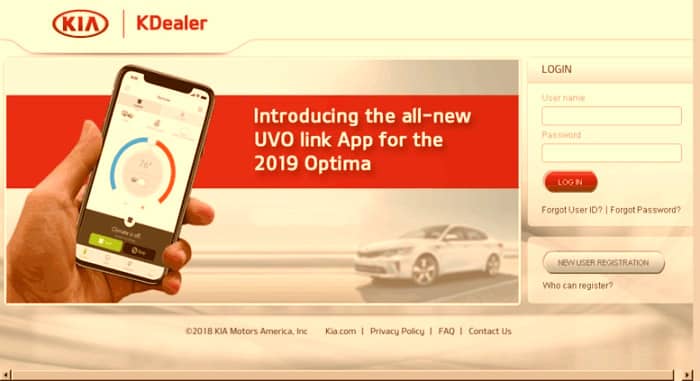
Case Search
- There is a magnifying glass icon next to the “New Case” option in the header bar when you want to search for a case.
- To open the search fields, click on the magnifying glass.
- If you prefer, you can search for Consumer Affairs (CA) cases or Techline cases. Select “Techline” as the Case Type if you want to search Techline cases.
- The “Opened Since*” (mandatory field) must be completed by clicking on the calendar icon and selecting the approximate date at which the old case was first opened.
- In order to locate a case that doesn’t belong to you, you will have to enter the VIN.
- Choose “Consumer Affairs” as the Case Type to search for Consumer Affairs (CA) cases.